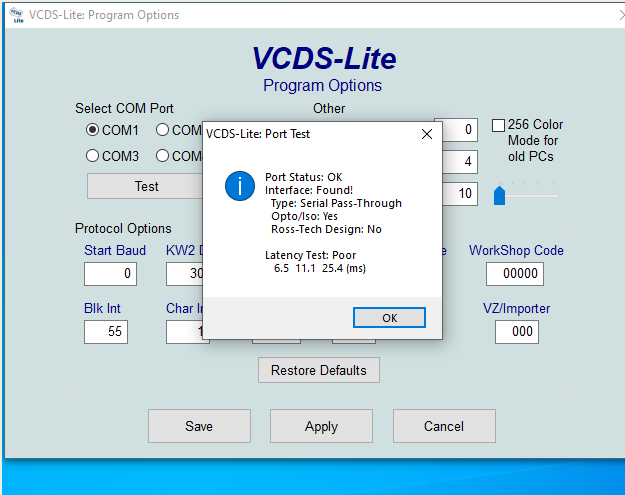23 10 2020
VCDS and Virtualbox
Recently I needed to tweak some settings on my car with VCDS, thankfully I can use the free one as my car is a 2002 model. As it’s a windows program and I only have a linux laptop, this is how I got it to work with the cable I bought.
This starts out with assuming you have installed virtualbox and have a windows VM installed within it, and that you have installed the version of VDCS you require.
Plug your USB OBD cable into your laptop and run dmesg to find out the device it has attached it to;
[ 3356.354812] usb 1-2: new full-speed USB device number 4 using xhci_hcd [ 3356.508454] usb 1-2: New USB device found, idVendor=0403, idProduct=6001, bcdDevice= 6.00 [ 3356.508456] usb 1-2: New USB device strings: Mfr=1, Product=2, SerialNumber=3 [ 3356.508457] usb 1-2: Product: FT232R USB UART [ 3356.508458] usb 1-2: Manufacturer: FTDI [ 3356.508458] usb 1-2: SerialNumber: A50285BI [ 3356.530883] usbcore: registered new interface driver usbserial_generic [ 3356.530940] usbserial: USB Serial support registered for generic [ 3356.533972] usbcore: registered new interface driver ftdi_sio [ 3356.534022] usbserial: USB Serial support registered for FTDI USB Serial Device [ 3356.534127] ftdi_sio 1-2:1.0: FTDI USB Serial Device converter detected [ 3356.534191] usb 1-2: Detected FT232RL [ 3356.535478] usb 1-2: FTDI USB Serial Device converter now attached to ttyUSB0
As you can see it’s attached it to /dev/ttyUSB0
Next find the group it’s using, as you will need to add that to your user
$ ls -la /dev/ttyUSB0 crw-rw---- 1 root dialout 188, 0 Oct 23 16:30 /dev/ttyUSB0
Check your current groups, then add the new group to your user
$ groups absw sudo $ sudo usermod -G sudo,dialout absw [sudo] password for absw: $ groups absw dialout sudo
Next you will need to reboot your laptop, else virtualbox won’t pick the permission changes up correctly (kinda annoying tbh)
Once you have opened up virtualbox, with the vm stopped go to the settings menu for it. Then click on serial ports and configure it as follows;
Then you can start your VM. Plug the cable into the car’s ODB port and run VCDS. In the options menu run a test against COM1, it should display the following;
Then you’re all set for configuring/checking faults etc.
-bash: fork: Cannot allocate memory Failed to activate new LV. Limit for the maximum number of semaphores reached.